I am sure you know about CATALOGS in Adobe Photoshop Elements, if not check out following link and proceed further...
Its pretty easy to create a new catalog in Organizer:
1. Just go to File Menu
2. Select Catalogs
3. Following dialog will be shown, Click New button on right top.
4. Following dialog will be shown, enter the name and click OK.
5. Welcome to new Catalog.
NOTE:
There are following three options in Catalog Management Dialog. These options decide where your catalog is going to create:
1. "Catalogs Accessible by All Users"
If this particular option is selected, catalog will be created @
ADOBE PHOTOSHOP ELEMENTS 7.0.0
WIN_XP: C:\Documents and Settings\All Users\Application Data\Adobe\Photoshop Elements\Catalogs
WIN_7 : C:\ProgramData\Adobe\Photoshop Elements\Catalogs
ADOBE PHOTOSHOP ELEMENTS 8.0.0
WIN_XP: C:\Documents and Settings\USER_NAME\Application Data\Adobe\Elements Organizer\Catalogs
WIN_7 : C:\ProgramData\Adobe\Elements Organizer\Catalogs
2. "Catalogs Accessible by the Current User"
If this particular option is selected, catalog will be created @
ADOBE PHOTOSHOP ELEMENTS 7.0.0
WIN_XP: C:\Documents and Settings\USER_NAME\Application Data\Adobe\Photoshop Elements\Catalogs
WIN_7 : C:\Users\USER_NAME\AppData\Roaming\Adobe\Photoshop Elements\Catalogs
ADOBE PHOTOSHOP ELEMENTS 8.0.0
WIN_XP: C:\Documents and Settings\USER_NAME\Application Data\Adobe\Elements Organizer\Catalogs
WIN_7 : C:\Users\USER_NAME\AppData\Roaming\Adobe\Elements Organizer\Catalogs
3. "Custom Location"
Here you have an option to select appropriate location. Click on BROWSE button in front of this option and select the location where you want to create new catalog.
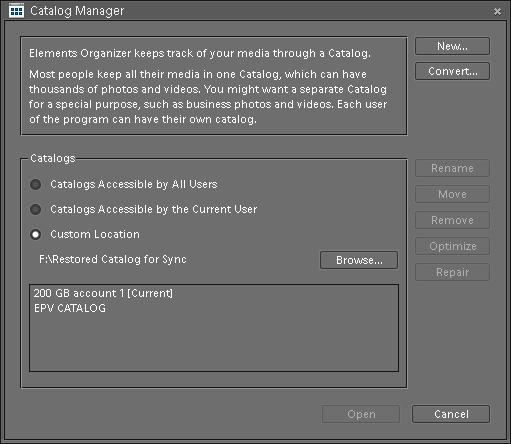







No comments:
Post a Comment