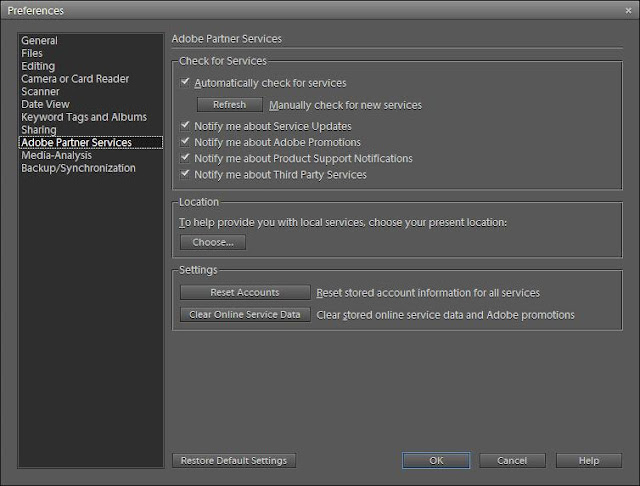I am a regular user of Adobe-forums and have been there for last four years approximately. During this period I have seen lot of issues related to Online Services, but most of them sorted out with very small workarounds.
Let's be clear on the main thing - Online-Services : IN Adobe Photoshop Elements, there are many hook-points with some external service providers like Facebook, Flickr etc. All these are called as Online-Services in Adobe Photoshop Elements.
Here are some of the online services which I can think of -
Let's be clear on the main thing - Online-Services : IN Adobe Photoshop Elements, there are many hook-points with some external service providers like Facebook, Flickr etc. All these are called as Online-Services in Adobe Photoshop Elements.
Here are some of the online services which I can think of -
Kodak
Smugmug
Shutterfly
Facebook
Flickr
Youtube
Photostamps
CEVIA
Smugmug
Shutterfly
Flickr
Youtube
Photostamps
CEVIA
Now if you ever face some problem with any of those, a generic workaround which has worked most of the times for forum-users is to reset preferences for Online Partner Services. Here are some simple steps to follow:-
1. Launch Organizer
2. Open Preferences through Edit Menu or shortcut CTRL+K
3. Go to Online Partner Services
4. Click on 'Clear Online Services Data'
5. Click on 'Reset Accounts'
6. Relaunch Organizer and try !!!
2. Open Preferences through Edit Menu or shortcut CTRL+K
3. Go to Online Partner Services
4. Click on 'Clear Online Services Data'
5. Click on 'Reset Accounts'
6. Relaunch Organizer and try !!!
Hope it works for you and if not share more inputs through comments.