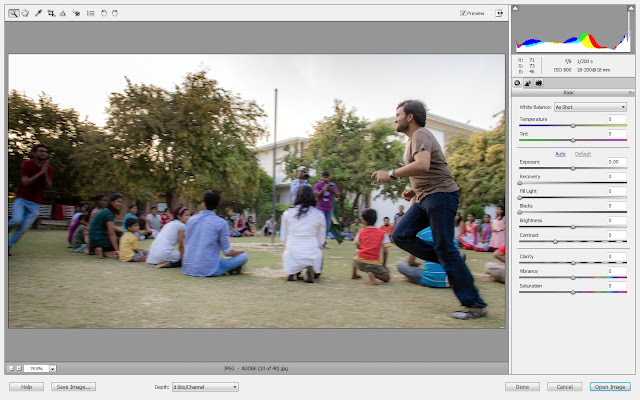Today Adobe has released Adobe Camera Raw 6.7 update for Photoshop Elements 10.0. This is a bit different update as compared to other Camera Raw Updates for Adobe Photoshop Elements. Let's have a look at new cameras supported with this update -
Canon EOS 1D X (is supported in Adobe Camera Raw 6.7)
Canon EOS 5D Mark III (is supported in Adobe Camera Raw 6.7)
Canon PowerShot G1 X (is supported in Adobe Camera Raw 6.7)
Canon PowerShot S100V (is supported in Adobe Camera Raw 6.7)
Fuji FinePix F505EXR (is supported in Adobe Camera Raw 6.7)
Fuji FinePix F605EXR (is supported in Adobe Camera Raw 6.7)
Fuji FinePix F770EXR (is supported in Adobe Camera Raw 6.7)
Fuji FinePix F775EXR (is supported in Adobe Camera Raw 6.7)
Fuji FinePix HS30EXR (is supported in Adobe Camera Raw 6.7)
Fuji FinePix HS33EXR (is supported in Adobe Camera Raw 6.7)
Fuji FinePix X-S1 (is supported in Adobe Camera Raw 6.7)
Nikon D4 (is supported in Adobe Camera Raw 6.7)
Nikon D800 (is supported in Adobe Camera Raw 6.7)
Nikon D800E (is supported in Adobe Camera Raw 6.7)
Olympus E-M5 (is supported in Adobe Camera Raw 6.7)
Pentax K-01 (is supported in Adobe Camera Raw 6.7)
Samsung NX20 (is supported in Adobe Camera Raw 6.7)
Samsung NX210 (is supported in Adobe Camera Raw 6.7)
Samsung NX1000 (is supported in Adobe Camera Raw 6.7)
Sony Alpha NEX-VG20 (is supported in Adobe Camera Raw 6.7)
Sony SLT-A57 (is supported in Adobe Camera Raw 6.7)
Apart from supporting new Cameras in Adobe Photoshop Elements 10.0, here are few added changes you will notice in Adobe Photoshop Elements -
1. Improved Noise Reduction Controls with more flexibility in handling Luminance and Color Noise. Just check out screenshot shared below -
With Adobe Camera Raw 2012, we get Luminance Detail, Luminance Contrast & Color Detail sliders to get appropriate contrast & details after appying noise reduction. All these sliders need to be used in sync to get best results.
2. In Adobe Camera Raw 6.7, you will find Red Eye Removal controls on right, instead of fly-out menu on top. Just an interface change. Please see image below for more clarity.
3. In last tab of Adobe Camera Raw 6.7 dialog, you see a new dropdown menu which shows 3 options - 2003, 2010 & 2012. This is something interesting and we will try to share detailed information in separate article on same blog. If you are not using Lightroom4 or Photoshop, you need not to think about it. Here is how it looks like -
Some basic points to note about it for now -
a. By default all new photographs are opened in Process-Version 2010.
b. If you open a file which is editied in Lightroom4 or CS5(ACR6.7) or CS6 using PV2012, you will see the changes in ACR dialog of Adobe Photoshop Elements 10.0.
c. Whenever we open a photograph in PV2012, some of the sliders will not be accessible and need to go back to PV2010 in Elements.
More details about Process-Version will be shared soon !