Today one of my friend sent an email regarding Backup/Sync in Adobe Photoshop Elements :
"I am noticing that both my laptop and my desktop system at home shows in the Elements pane that sync has stopped because of connectivity problems, however the sync agent is churning away in the task bar, and I can watch it working. The in-app sync status seems to be broken for me; anyone else seeing that?"
My first reply: SyncAgent doesn't stop if it encounters any error, but it doesn't process anything and remain in sleep mode. It waits for user action to solve the problem and start its work again. So you see the SyncAgent running in System tray but if you launch it says:
So, its saying that your attention is required to continue Sync activities.
Let me share what to do next ???
As you see a similar message in your Sync-Status Dialog, which comes after double clicking SyncAgent exe in System trey, go to Organizer.
In Organizer Status bar you will see an icon like and as you move the mouse over it a tool-tip is shown saying : “Backup/Synchronization has stopped. Click here to view errors”. Click this icon and you will see a dialog with actual problem description in it:
and as you move the mouse over it a tool-tip is shown saying : “Backup/Synchronization has stopped. Click here to view errors”. Click this icon and you will see a dialog with actual problem description in it:
Above dialog clearly says that SyncAgent was not able to detect internet on this amchine due to some reason. Just check the connectivity, if its fine Click on "I've fixed the problems".
As you click “I;ve fixed the problems” in error dialog, SyncAgent checks if problem has been resolved or not.
If yes, it starts processing the changes you have in PSE/PS.com and state changes to :
Your problem has been resolved. Like disconnection there can be other problem which can stop SyncAgent to work but now you know how to proceed for resolving the problems.
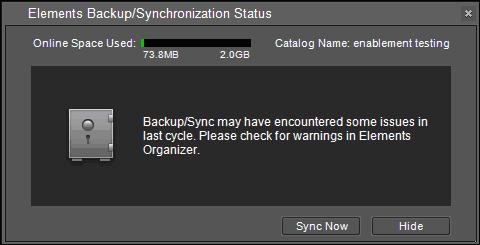
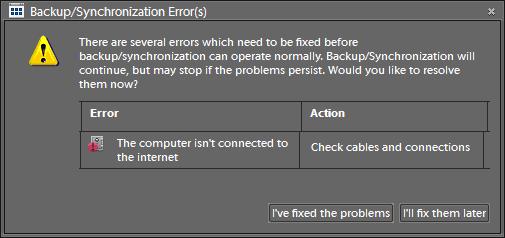








No comments:
Post a Comment