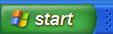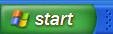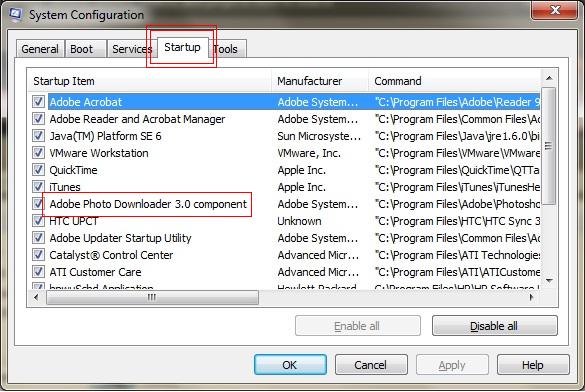Its been more than 5 years now that I have been using various versions of Adobe Photoshop Elements and all my photographs used to be in one catalog. Over the time, I found it difficult to organize thousands of photographs in one catalog as number of Albums and Tags was increasing every week.. Huge size of catalog with Thousnads of photographs and hundreds of albums/tags... For last one year, I have been organizing each shoot in separate catalog which means 250-2000 photographs per shoot ! Now I have lot many catalogs but it becomes difficult when I need some specific kinds of photographs irrespective of the event or photo-shoot.
So, here is my wishlist as a continuous user of Adobe Photoshop Elements Organizer !!!
Wish-list :
- There should be a catalog for catalogs
- In that master catalog, it should be very convenient to see low-res thumbs of photographs in various catalogs spread over various drives/folders on the hard-drive.
- It should be easy to merge two catalogs with all the existing Albums, Tags, Star Rating etc.
- It should easy to access photographs for other catalog on the basis of various metadata things like star rating, Albums and Tags etc..
So, here is my wishlist as a continuous user of Adobe Photoshop Elements Organizer !!!
Wish-list :
- There should be a catalog for catalogs
- In that master catalog, it should be very convenient to see low-res thumbs of photographs in various catalogs spread over various drives/folders on the hard-drive.
- It should be easy to merge two catalogs with all the existing Albums, Tags, Star Rating etc.
- It should easy to access photographs for other catalog on the basis of various metadata things like star rating, Albums and Tags etc..