Recently I have seen folks complaining about the problem where users get "ADOBE PHOTO DOWNLOADER 4 COMPONENT HAS ENCOUNTERED A PROBLEM" error on system restart. This should not happens on the machine with 7th, 8th or 9th version of Adobe Photoshop Elements.
Here is the woraround to get rid of this message on every system restart :
1. Click on “START” button on your desktop.
2. After clicking Start, various options will be shown like shown below. (Note – Look and feel may be different depending upon operating system you are using.)
3. Click on “Run” option here.
4. Following dialog will be shown on clicking Run.
4. Following dialog will be shown on clicking Run.
5. Type in ‘msconfig’ here and click OK button.
ADOBE PHOTOSHOP ELEMENTS 5.0
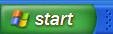


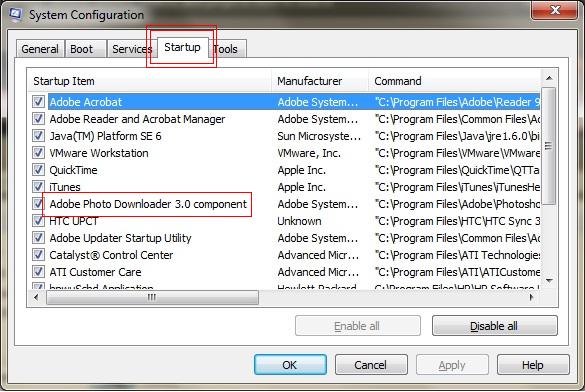







No comments:
Post a Comment