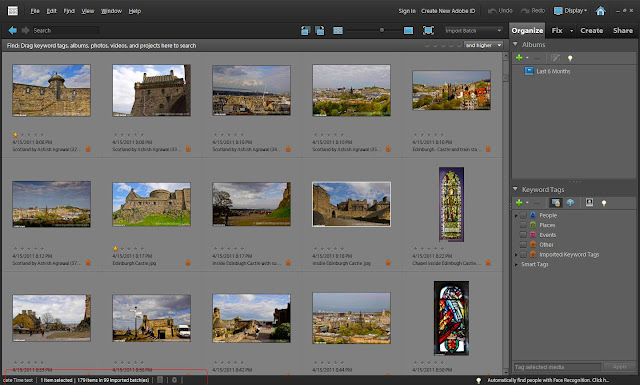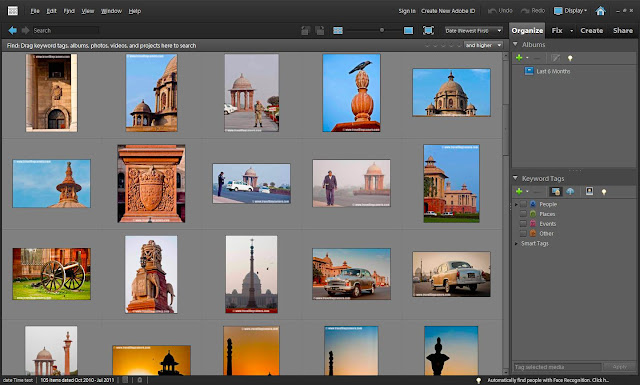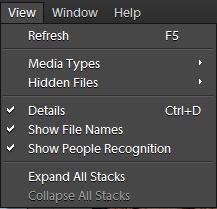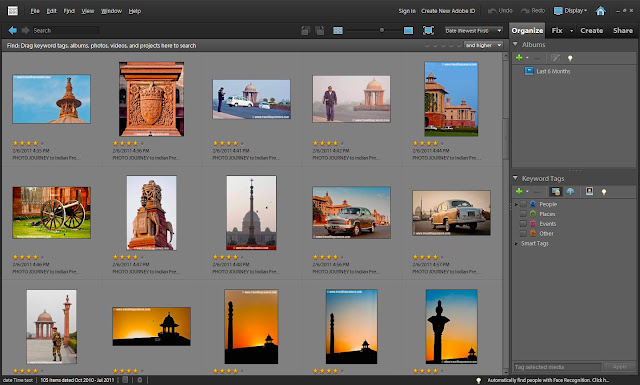With recent release of Adobe Photoshop Elements, there is a wonderful capability added in organizer where-in we can face tag people in Organizer and same folks will automatically tagged on Facebook. Isn't it Cool? Let's see how it's possible with few clicks.. First of all, just have a look at first image where facebook tagging is happening -
Monday, September 26, 2011
Thursday, September 22, 2011
New Features in 10th Version of Adobe Photoshop Elements - Object Search
For me Elements Organizer is main component, so starting with new features in Elements Organizer 10.0. Object Search is one thing which I found really very helpful and especially users like me who have large catalogs with thousands of files. E.g.- It will be really helpful for me to figure out photographs of my dog, which are clicked over the years.
Let's go through actual workflow provided in Adobe Photoshop Elements 10 -
Tuesday, September 20, 2011
10th Version of Adobe Photoshop Elements is out now !!!
I just checked facebook update where 10th version of Adobe Photoshop Elements is launched in market. More details about this release are available at http://www.adobe.com/products/photoshop-elements.html
Next thing comes into mind, that how the new version will help me. Do I need it? So here is the list of new things in Adobe Photoshop Elements -
Saturday, September 17, 2011
Not able to find my photographs in Adobe Photoshop Elements Organizer !!!
Recently I saw one post on Adobe Forums where one of our elements friend was not able to find his files which were imported two months back. Since there can be multiple reasons of files missing in a catalog, so it was not an easy task to guess what all could have caused this. Here I would want to share few basic things that give information about files in a catalog, how they are shown in different views, count, hiding some particular files etc.
Here is some information which may be helpful for troubleshooting problems of not finding files...
Monday, September 12, 2011
Size limit in Elements Organizer !!!
Many times folks see some problems with thumb-nailing in Organizer. Sometimes, its problem with thumbnail generation for multiple photographs in one go and this is fixable by simple update Thumbnail functionality under Edit Menu or file context-Menu. But if you have created something in Photoshop or Edtior and import into Elements Organizer, problem can be different. It seems Elements Organizer has some limit for thumbnail generation and it didn't work for my files having dimensions about 8K*8K. Following are some of the results from what I have tried on my machine with Adobe Photoshop Elements 9.0 -
Saturday, September 3, 2011
How to see File-Names in Photoshop Elements Organizer
When we launch Elements Organizer, we don't see file names by default in image-well !!! Let's see how can be see file-names just below each thumbnail in Organizer...
Image below shows a view when only thumbnails are shown in Organizer and no names...
Go to Edit Menu where you see 'Show File Names' disabled. To enable this option, just check the option for 'Details' ...
Here is what you should see after checking the option for 'Details'...
After checking Details, it starts showing star rating and date...
Next step is to check 'Show File Names' to see names along with Star-rating and Date/Time under thumbnails...
After checking this option we see file names :)
Few more things to note -
- These details also go away if we reduce the size of thumbnails...
- There is another way to mark Details On ; In 8th version there is a checkbox just above image-well !!!
Labels:
Adobe Photo Downloader,
Details,
Elements Organizer,
Files,
Imagewell,
Menus,
View Menu
Subscribe to:
Comments (Atom)