If you are one of the few user of Adobe Photoshop Elements, who are facing some problems with launching the application or not able to open Welcome Screen from Editor or Organizer, then first we would like to ask few very simple questions -
Q1. Are you using 10th version of Adobe Photoshop Elements
Q2. Are you using Auto Launch settings for directly launching Editor or Organizer without even showing Welcome-Screen?
Q3. Can you live without using Auto-Launch Settings?
Now if your answers are 'Yes' for first two questions, then following step by steps guidelines will work for you to resolve following two problems -
1. Nothing happens on double clicking PSE icon on Desktop or Start-Menu and it work only once aftr reach restart for computer.
2. Nothing happens on clicking HOME button in Editor or Organizer, while Welcome Screen should be launched in this case.
Step-by-Step Guidelines to resolve above mentioned problems -
1. Restart your computer.
2. Double Click Adobe Photoshop Elements icon.
3. It will either launch Editor or Organizer, as per settings you had applied through Welcome Screen.
4. Open Task Manager - Now right click on Windows Task-Bar in the bottom and click 'Task Manager' option.
5. In Task Manager, go to processes Tab and locate a process called 'Photoshop Elements 10.0'.
6. Select this process and click 'End Process'
7. Now click on Home button in Editor or Organizer.
8. It will launch Welcome Screen.
9. Click Settings on Welcome Screen.
10. In Settings dialog, opt first option which says that always launch Adobe Photoshop Elements Welcome Screen and click OK.
If you have followed above mentioned steps and you have 'Yes' answer for Q3, you are done. And if for Q3, your reply is 'No', of course you would have figured out that above workaround is not what you would want to do. But for now this is only way we could figure out for this problem. Somehow Welcome-Screen keeps running in the background when we select auto-Launch Settings and it's not a problem for all. Only few of the users are seeing this issue.
In case you are not interested in using above solution, please mention in comments and follow for reply backs so that when we update the other workaround, you get to know.
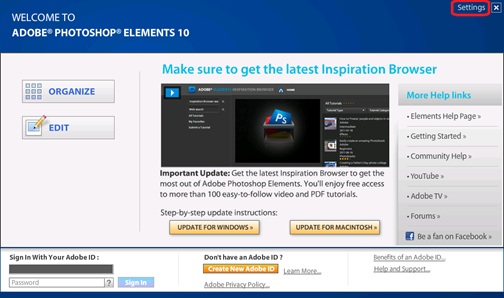







No comments:
Post a Comment