Recently I found someone asking about a way to open Adobe Camera Raw in Full Screen, to better utilize whole monitor screen to process Raw files.
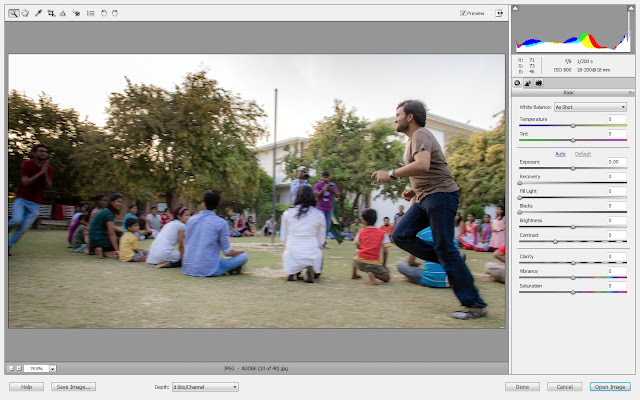
Bujt many times I have seen this question is different form - Why my Adobe Camera Raw Window opens up in Full Screen and also hides Windows Task-Bar? Anyways, answer is same for both the questions. There is a control which can be used to expand Adobe Camera Raw Window to Full Screen and Collapse to default size. Please see highlightd control in RED. This control helps in toggling between Full Screen View and Standard Size of Adobe Camera Raw.

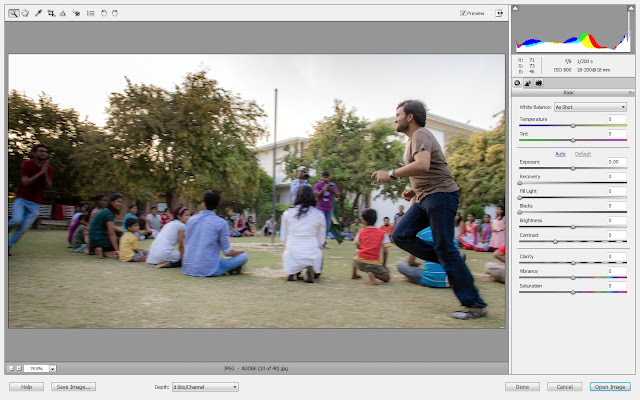
Bujt many times I have seen this question is different form - Why my Adobe Camera Raw Window opens up in Full Screen and also hides Windows Task-Bar? Anyways, answer is same for both the questions. There is a control which can be used to expand Adobe Camera Raw Window to Full Screen and Collapse to default size. Please see highlightd control in RED. This control helps in toggling between Full Screen View and Standard Size of Adobe Camera Raw.









No comments:
Post a Comment